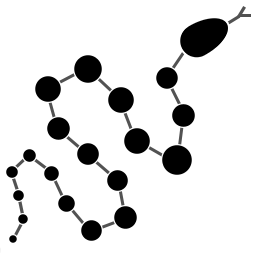
Graph Theory Visualizer
By Alex Socha
PyNode allows you to create, animate and display graphs with a simple Python interface, all
within your browser.
Try the examples below, or write your own!
-
Import Github Gist (info and help) :
Note: You can now use AlgorithmX to create even better network visualizations!
Documentation
Graph
-
graph.add_node(node)- Adds a node to the graph. -
graph.add_node(id=None, value=id)- Creates aNode(id, value)and adds it to the graph. -
graph.remove_node(node)- Removes a node from the graph. -
graph.node(id)- Returns a node in the graph by itsid. -
graph.nodes()- Returns a list of all nodes in the graph. -
graph.add_edge(edge)- Adds an edge to the graph. -
graph.add_edge(source, target, weight=None, directed=False)- Creates anEdge(source, target, weight, directed)and adds it to the graph. -
graph.remove_edge(edge)- Removes an edge from the graph. -
graph.remove_edge(node1, node2, directed=False)- Removes edge(s) betweennode1andnode2. Ifdirectedis set, only edges beginning atnode1will be removed. -
graph.has_node(node)- Checks whether a node has been added to the graph. -
graph.has_edge(edge)- Checks whether an edge has been added to the graph. -
graph.adjacent(node1, node2, directed=False)- Checks whether an edge exists betweennode1andnode2. Ifdirectedis set, the edge must begin atnode1. -
graph.edges_between(node1, node2, directed=False)- Returns a list of all edges betweennode1andnode2. Ifdirectedis set, only edges beginning atnode1will be included. -
graph.set_directed(directed=True)- Sets whether all edges in the graph are directed. -
graph.adjacency_matrix()- Creates and returns an adjacency matrix (2-dimensional dictionary, using nodeidvalues as keys) for the graph. -
graph.add_all(elements)- Adds a list ofNodeand/orEdgeelements to the graph. -
graph.remove_all(elements)- Removes a list ofNodeand/orEdgeelements from the graph. -
graph.random(order, size, connected=True, multigraph=False, initial_id=0)- Returns a list of randomly connected nodes and edges, withorderspecifying the amount of nodes andsizespecifying the amount of edges. Ifconnectedis set, a path will exist between any pair of nodes (unless the amount of edges makes this impossible). Ifmultigraphis set, a pair of nodes may be connected by multiple edges. Nodes are assigned incrementalidvalues starting atinitial_id. -
graph.order(),graph.size()- Returns the number of nodes/edges in the graph. -
graph.clear()- Deletes all nodes and edges from the graph.
Note: All functions containing node parameters accept either a Node
instance or node id value.
Node
-
Node(id=None, value=id)- Creates a node with the specifiedidandvalue. Assigns a uniqueidinteger if the specifiedidisNone. -
node.id()- Returns theidof the node. -
node.set_value(),node.value()- Sets/gets thevalueof the node. -
node.incident_edges(),node.incoming_edges(),node.outgoing_edges()- Returns a list of the node's incident/incoming/outgoing edges. -
node.adjacent_nodes(),node.predecessor_nodes(),node.successor_nodes()- Returns a list of the node's adjacent/predecessor/successor nodes. -
node.degree(),node.indegree(),node.outdegree()- Returns the node's degree/indegree/ outdegree. -
node.set_attribute(name, value),node.attribute(name)- Sets/gets custom attributes for the node. -
node.set_priority(value),node.priority(name)- Sets/gets a priority value used for comparison. -
node.set_position(x, y, relative=False)- Sets the static position of the node.xandyare pixel coordinates, with (0, 0) being the top-left corner of the output window (the standard size of the window is 500x400). Ifrelativeis set,xandyshould instead be values between 0.0 and 1.0, specifying the node's position as a percentage of the window size. -
node.position()- Returns a tuple with the (x, y) coordinates of the node. Should be used in asynchronous function calls. -
node.set_label(value, label_id=0),node.label(label_id)- Sets/gets the value of additional labels for the node (Uselabel_id=0for the top-right label andlabel_id=1for the top left-label). -
node.set_size(size=12),node.size()- Sets/gets the radius of the node. -
node.set_color(color=Color.DARK_GREY),node.color()- Sets/gets the color of the node. -
node.set_value_style(size=13, color=Color.WHITE, outline=None)- Sets the appearance of the node's value text (if nooutlineis specified, the node's background color will be used for the outline). -
node.set_label_style(size=10, color=Color.GREY, outline=None, lable_id=None)- Sets the appearance of the node's label text (if nolable_idis specified, both labels will be affected). -
node.highlight(color=node.color(), size=node.size()*1.5)- Performs a highlight animation by temporarily changing the size and color of the node.
Edge
-
Edge(source, target, weight=None, directed=False)- Creates an edge between the specifiedsourceandtargetnodes, with optionalweightanddirectedproperties. -
edge.source(),edge.target()- Returns the edge's source/target nodes. -
edge.set_weight(weight=None),edge.weight()- Sets/gets the weight of the edge. -
edge.set_directed(directed=True),edge.directed()- Sets/gets whether the edge is directed. -
edge.other_node(node)- Returns a node connected by the edge, other than the node specified. -
edge.set_attribute(name, value),edge.attribute(name)- Sets/gets custom attributes for the edge. -
edge.set_priority(value),edge.priority(name)- Sets/gets a priority value used for comparison. -
edge.set_width(width=2),edge.width()- Sets/gets the width of the edge. -
edge.set_color(color=Color.LIGHT_GREY),edge.color()- Sets/gets the color of the edge. -
edge.set_weight_style(size=10, color=Color.GREY, outline=None)- Sets the appearance of the edge's weight text. -
edge.highlight(color=edge.color(), width=edge.width()*2)- Performs a highlight animation by temporarily changing the width and color of the edge. -
edge.traverse(initial_node=edge.source(), color=Color.RED, keep_path=True)- Performs a traversal animation on the edge, beginning atinitial_nodeand using the specifiedcolor. Ifkeep_pathis set, the edge will remain colored.
Miscellaneous
-
Color(red, green, blue)- Custom color for use in node and edge animations, using 0-255 values for each component. -
Color.RED,Color.GREEN,Color.BLUE,Color.YELLOW,Color.WHITE,Color.LIGHT_GREY,Color.GREY,Color.DARK_GREY,Color.BLACK,Color.TRANSPARENT- Predefined colors for use in node and edge animations. -
pause(time)- Delays the next visual event for the specified number of milliseconds (note that this does not pause code execution). -
delay(func, time, args=[], repeat=False)- Executes a function after the specified number of milliseconds, with the optionalargslist of parameters. Ifrepeatis set, the function will execute continuously until the delay is cancelled. Returns adelay_idinteger referencing the delay. -
cancel_delay(delay_id)- Cancels a scheduled delay event. -
register_click_listener(func)- Registers a function which will be called whenever a node is clicked. The function must include anodeparameter (e.g.def on_click(node)), which will receive the instance of the clicked node.
Publishing via Github Gists
You can load a PyNode script from Github's gists service. Gists are snippets of text or files that are public and stored on Github. They are useful for sharing small files with people. PyNode can load your script from a Gist so that you can just send somebody a link to show them a graph.
Below are instructions for uploading your PyNode script to Github and then using it.
- Create a new Gist. If you have a Github account, click here to create a new Gist. If not, click here to sign up and create one.
- Paste your PyNode script here and press the "Save" button.
- Copy the URL of the page that you are taken to after you save your Gist.
- Enter the URL on the PyNode homepage and click 'Load'
- You should be taken to a page that shows the graph that you just created.
Note: This is not a two-way sync. If you edit the script in PyNode, the Gist will not be updated. You will need to update it within Github. Gists are more for publishing your script over saving it.
Download
Download the offline version of PyNode below.
Once downloaded, unzip the archive and run demo.py.